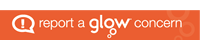How to Search Google Using Your Voice
How to Set Up Transitions in PowerPoint
How to use Ivona
How to Insert an Image on Word
How to Copy and Paste
How to Embed a Link in PowerPoint
How to Use the Snipping Tool
How to Change the Background on Google Slides
How to Change the Font
All Glow users, can get copies of Microsoft Office 2016 to use on their home devices – PC, Mac, phones and tablets.
This will enable the use of a range of Microsoft products (Word, Excel, PowerPoint, Access, OneNote etc) on up to 15 home devices without cost (the 15 licences being split as 5 for PCs and/or Macs, 5 for tablets and 5 for phones).
To do this, login to Glow, from the launch pad click the Office 365 Home tile (image below) then the “Install Office apps” button and follow the instructions.
Note that if downloading to an iPad or iPhone the process is different, the apps should be downloaded from the App Store and then log in using the Glow username. There is more information from Microsoft available here.
When logging in, you will be asked to enter your user name and this is your Glow user name plus the domain e.g. gw15examplejames@glow.sch.uk, once you do this, you will be transferred to the usual Glow login screen, when you enter your details here your registration is complete.
The Glow username will only activate the software for as long as that account is active in Glow.
It is also possible to download the apps from within Microsoft O365 – within O365, click on the Office 365 link in the top left of your screen and from the O365 home page, click on “Install Office 2016”.