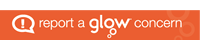If any of the pupils have used a digital device to make their presentation for the Rainforest then please upload it to their google drive so that it can be accessed from school. Instructions to do this are below.
- Search for google drive on the internet. If you are using a tablet, mobile or ipad you can dowload an app for google drive.
- Once you are on the link www.google.com/drive it will ask you to log in.
- Log in using pupils glow email address which is what they use to get onto the class chromebooks, although you need to add @er.glow.scot to the end. For example ‘gw17surnamethenfirst@er.glow.scot’. Their password is the same one that they use to get onto the schools chromebooks.
- Then once logged on click the button on the top left hand corner that says ‘new +’. You then select upload file and can choose from your documents which file you want to upload.
- Once the file is uploaded it should appear in ‘My Drive’. This can then be accessed by the pupils from school.
You can also access google drive from the tab on pupils Glow homepage. To access glow you:
- Search for ‘glow rm unify’ on google.
- Log in using glow username e.g. ‘gw17surnamefirstname@glow’. Password is the same as what pupils use in school.
- Once accessed it will take you to your childs GLOW homepage which should look like the picture below.
- From there you can access any of the websites and resources we use in school, including google drive.
![]()
If you have any further questions please ask Miss McFlynn 🙂 Hope this helps!