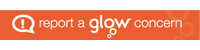| How To… |
| |
| Click on the application on which you require help. |
| |
| Using the Technology |
Text Handling |
Graphic Manipulation |
| Powerpoint |
Spreadsheet |
Database |
| |
| Using the Technology |
| Change Page Setup |
( Using Word ) |
( Using Appleworks ) |
| Open a New Document |
( Using a PC ) |
( Using a Mac ) |
| Print |
( Using a PC ) |
( Using a Mac ) |
| Save to Floppy |
( Using a PC ) |
( Using a Mac ) |
| Use Search/Find |
( Using a PC ) |
( Using a Mac ) |
| Use Keyboard Shortcuts |
|
( Using a Mac ) |
| |
| Text Handling |
| Add a Page Border |
( Using Word ) |
|
| Add a Border to a Table |
( Using Word ) |
|
| Add a Border to Text |
( Using Word ) |
|
| Change Line Spacing |
( Using Word ) |
( Using Appleworks ) |
| Change the Margins |
( Using Word ) |
( Using Appleworks ) |
| Check Spelling |
( Using Word ) |
( Using Appleworks ) |
| Design a Document |
|
|
| Draw Lines Using Tabs |
( Using Word ) |
( Using Appleworks ) |
| Format a Table |
( Using Word ) |
|
| Insert Date and Time |
( Using Word ) |
( Using Appleworks ) |
| Insert Headers and Footers |
( Using Word ) |
( Using Appleworks ) |
| Insert Page Numbers |
( Using Word ) |
( Using Appleworks ) |
| Insert a Table |
( Using Word ) |
( Using Appleworks 6 ) |
| Open a Word Processing Document |
( Using Word ) |
|
| Produced a Numbered List |
( Using Word ) |
|
| Use Bullet Points |
( Using Word ) |
|
| Use Columns |
( Using Word ) |
( Using Appleworks ) |
| Use Find/Change |
( Using Word ) |
( Using Appleworks ) |
| Use Linked Text Boxes |
( Using Word ) |
( Using Appleworks ) |
| Use Tabs |
( Using Word ) |
( Using Appleworks ) |
| Use Text Frames/Boxes |
( Using Word ) |
( Using Appleworks ) |
| Use the Text Ruler |
( Using Word ) |
( Using Appleworks ) |
| Use the Thesaurus |
( Using Word ) |
( Using Appleworks ) |
| Wrap Text |
( Using Word ) |
( Using Appleworks ) |
| |
| Graphic Manipulation |
| Add Perspective |
|
( Using Appleworks ) |
| Align Objects |
( Using Word ) |
( Using Appleworks ) |
| Distort an Image |
|
( Using Appleworks ) |
| Flip an Image |
( Using Word ) |
( Using Appleworks ) |
| Lighten an Image |
( Using Word ) |
( Using Appleworks ) |
| Lock Objects |
|
( Using Appleworks ) |
| Rotate an Image |
( Using Word ) |
( Using Appleworks ) |
| Scale by Percent |
( Using Word ) |
( Using Appleworks ) |
| Select Painting Images |
( Using Word ) |
( Using Appleworks ) |
| Shear/Stretch and Skew an Image |
( Using Paint ) |
( Using Appleworks ) |
| Use the Painting Toolbar |
( Using Paint ) |
( Using Appleworks ) |
| Use the Paintbrush and Spray Can |
( Using Paint ) |
( Using Appleworks ) |
| Use the Pencil, Paint and Eraser |
( Using Paint ) |
( Using Appleworks ) |
| Use the Drawing Toolbar |
( Using Word ) |
( Using Appleworks ) |
| Insert a Picture |
( Using Word ) |
( Using Appleworks ) |
| |
| Powerpoint |
| Animate Objects |
| Apply a Design Template |
| Apply a Slide Transition |
| Format the Background |
| Insert Pictures |
| Insert Movies |
| Insert Sounds |
| |
| Spreadsheet |
| Edit Cells |
( Using Excel ) |
( Using Appleworks ) |
| Enter Information in a Spreadsheet |
( Using Excel ) |
( Using Appleworks ) |
| Fill Cells |
( Using Excel ) |
( Using Appleworks ) |
| Format Cells |
( Using Excel ) |
( Using Appleworks ) |
| Format Cell Data |
( Using Excel ) |
( Using Appleworks ) |
| Improve Chart Presentation |
( Using Excel ) |
( Using Appleworks ) |
| Insert a Row or Column |
( Using Excel ) |
( Using Appleworks ) |
| Lock Cells |
( Using Excel ) |
( Using Appleworks ) |
| Show Formulae in Printout |
( Using Excel ) |
( Using Appleworks ) |
| Sort |
( Using Excel ) |
( Using Appleworks ) |
| Use Formula |
( Using Excel ) |
( Using Appleworks ) |
| Use Functions |
( Using Excel ) |
( Using Appleworks ) |
| Use IF |
( Using Excel ) |
( Using Appleworks ) |
| Use Simple Formula |
( Using Excel ) |
( Using Appleworks ) |
| |
| Database |
| Add/Remove Information to a Database |
( Using Access ) |
( Using Appleworks ) |
| Alter the Layout of Fields |
( Using Access ) |
( Using Appleworks ) |
| Create Calculated Fields |
( Using Access ) |
( Using Appleworks ) |
| Create a Database |
( Using Access ) |
( Using Appleworks ) |
| Find Records using AND |
( Using Access ) |
( Using Appleworks ) |
| Find Records using NOT |
( Using Access ) |
( Using Appleworks ) |
| Find Records using OR |
( Using Access ) |
( Using Appleworks ) |
| Find Records using Operators |
( Using Access ) |
( Using Appleworks ) |
| Produce a Columnar Layout |
( Using Access ) |
( Using Appleworks ) |
| View Database in a Table or List |
( Using Access ) |
( Using Appleworks ) |
| Use an Access Database |
Training Notes | Training Database |
|