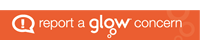Internet Safety Wikis at Braeview
As part of the S1 CFE Computing course pupils are studying a unit on the Internet, and a topic within that unit is Internet Safety. Pupils watched some short videos on issues like Cyberbullying using the BBC On top of the digital world site (http://www.bbc.co.uk/programmes/b00fq2n1) and visited the thinkuknow (http://www.thinkuknow.co.uk/11_16/control/), cbbc (http://www.bbc.co.uk/cbbc/topics/stay-safe) and kidsmart (http://www.kidsmart.org.uk/) websites. Following on from this the class divided themselves into groups of 2 or 3 people and were given a topic picked at random on which they had to produce an informative Wiki.
The topics they had to choose from were:
- Cyberbullying
- Social networking sites
- Mobiles
- Chatrooms and IMs
- Hacking and viruses
The teams then divided up their topic into chunks so that each person had the chance to create a sub page for their wiki. Pupils were shown how to capture, upload and insert images into their wikis and how to create hyperlinks to subpages and other websites.
Finally when the task is finished pupils then peer evaluate another member of their team using traffic lighting and two stars and a wish sheet (shown below). The teams then also peer evaluate another teams wiki using a similar evaluation sheet (again shown below).
This exercise brings in group work, cross curricular themes building on work the pupils have already done in Social Education and develops their technical skills in producing a Wiki for the first time. Obviously Health and Wellbeing outcomes are covered but also numeracy can be slipped in if the teacher talks about file sizes of images and compression e.g. comparing bitmaps with jpegs. In addition Literacy outcomes can be touched on with pupils proof reading their own and other pupils pages and creating their own text.
The wiki can be seen by clicking here. (https://wikis.glowscotland.org.uk/0001444/Internet_Safety_Wiki/1X2)
Teachers can review, edit and comment on pupils wikis in a straighforward manner.
What I’d do differently:
1/ Team dynamics can be a problem with pupils starting off the best of pals week 1 and then falling out by week 3 over artistic differences, I would pick teams more carefully in the future.
2/I would allocate more time to the task as 3 lessons was not enough to allow pupils time to learn the software, get good quality original content in and then evaluate the wikis.
Below are some pictures and captions outlining the lessons:
Front page of wiki
Editing a wiki
To insert a picture it first has to uploaded by clicking attach file button, I found that the Flash uploader worked quicker than the Classic uploader and that it can be hit and miss with a few attempts before the upload actually works and doesn’t just hang, but it worth the wait. Once uploaded or attached you can then insert it using the editor tools and play about with sizing and alignment.
Peer evaluation sheet
Team evaluation sheet