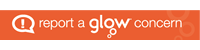Email signatures
All Angus Council employees are required to add an email signature to their outgoing messages. In Glow, this can be done as shown below:
Log into Glow and launch the Mail app. Click on the cog at the top of the screen to access the settings. ![]()
A side panel will now open on the right of the screen. At the bottom, under the heading Your app settings click on Mail. Another panel will appear at the left-hand side of your screen. Under Mail > Layout click on Email signature.
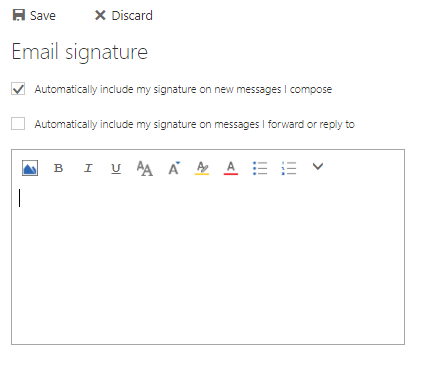
Click on Automatically include my signature on new messages I compose and also on Automatically include my signature on messages I forward or reply to then enter your signature which should include your name, position, establishment, address and telephone number. The tools at the top of this box allow you to change font, size, colour etc.
Once you have done this, click on Save to activate.