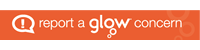Focused / Other mailbox
The default setup in Glow splits each user’s inbox into Focused and Other. In theory, Glow mail will filter incoming messages and place emails which are perceived as important in the Focused inbox. This may result in messages being missed and many people might prefer to turn this feature off. This can be done by following the instructions below:
Log into Glow and launch the Mail app. Click on the cog at the top of the screen to access the settings. ![]()
A side panel will now open on the right of the screen. At the bottom, under the heading Your app settings click on Mail. Another panel will appear at the left-hand side of your screen. Under Mail > Layout click on Focused inbox to see the screen below:
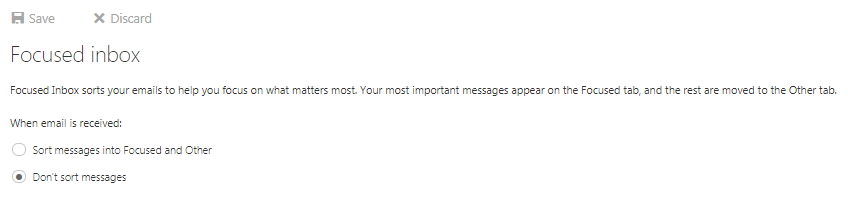
Click on Don’t sort messages then Save at the top to ensure that all messages appear in a single inbox.
Messages and conversations
It is possible to have emails displayed as either individual messages or conversations. With Conversations activated (which is the default), messages from different people can be included in the thread which sometimes makes it difficult to know who is seeing the different responses. To switch this feature off, select Filter at the top of the Inbox, then Show as > Messages.