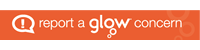FAQ
How do I know my new email address?
Your email address is shown in My Profile which can be accessed by clicking on your name in any Office 365 screen.
Do I log into Glow with my new email address?
No, your existing Glow user name (eg gw07smithj) isstill be required to log in.
What will happen to messages in my current email account?
Existing school email accounts will be closed on 31st January 2018 so anything requiring to be kept should be transferred to Glow before that date.
When should I stop using my existing email address?
No emails should be sent from your current school account. You should only log into this account to check if any new emails have been received.
How do I inform people of my change of email address?
It is worth informing people you contact regularly of your new email address. You should also have set up an Out Of Office message so that anyone contacting your old account is aware of your new email address.
How do I set up an Out of Office message?
The process is slightly different depending on whether you normally use the desktop or the web version of Outlook.
- In the desktop version of Outlook:
Click File
Click Automatic Replies
Click Send automatic replies
Change the message to: “This email account is no longer active. Please resend your message to j.smith@angusschools.org.uk” using your own email address.
Click Outside my organisation and enter the same message.
Click OK - In the web version of Outlook:
Click Options (top right)
Click Send automatic replies
Change the message to: “This email account is no longer active. Please resend your message to j.smith@angusschools.org.uk” using your own email address.
Click Send automatic reply messages to senders outside my organisation
Click Send replies to all external senders
Copy the same message into the message box
Click Save (bottom right)
How do I find other people’s new email addresses?
Use the People app within Glow. Click on results to see whether the selected person is a member of staff or a pupil and also which school they attend.
How do I set up a distribution list?
Instructions are detailed in the Glow mini help site here.
How do I transfer messages and other content to Glow?
Information is available here.
What happens if I need to sign up to something requiring an email address ending in .sch.uk?
Your existing Glow email address is still valid – this consists of your Glow user name followed by @glow.sch.uk. Any messages sent to this address will appear in the same inbox as your new @angusschools.org.uk address.
Will I need to change my email address if I move schools?
No, as long as you remain within an Angus Council school, your email address will be valid.
Is there any training in the use of Glow Mail?
No training has been scheduled as Glow Mail uses Outlook which is the system currently used by Angus Council. It should be familiar and easy to use but there information is available on the Angus Council Glow mini help site.
How can I access Glow Mail out of school?
All Glow users can download 5 free copies of Office 365 on up to 3 different devices (desktop computer, phone and tablet). This includes Outlook which will give access to emails. On a desktop computer (Windows or Mac), click on Install Office 2016 to download the complete Office 365 suite. On mobile devices, each individual app has to be downloaded separately. The first time you use any of the Office 365 apps on any of your devices, you will be asked to enter your Glow details and this will give access to all the individual apps.